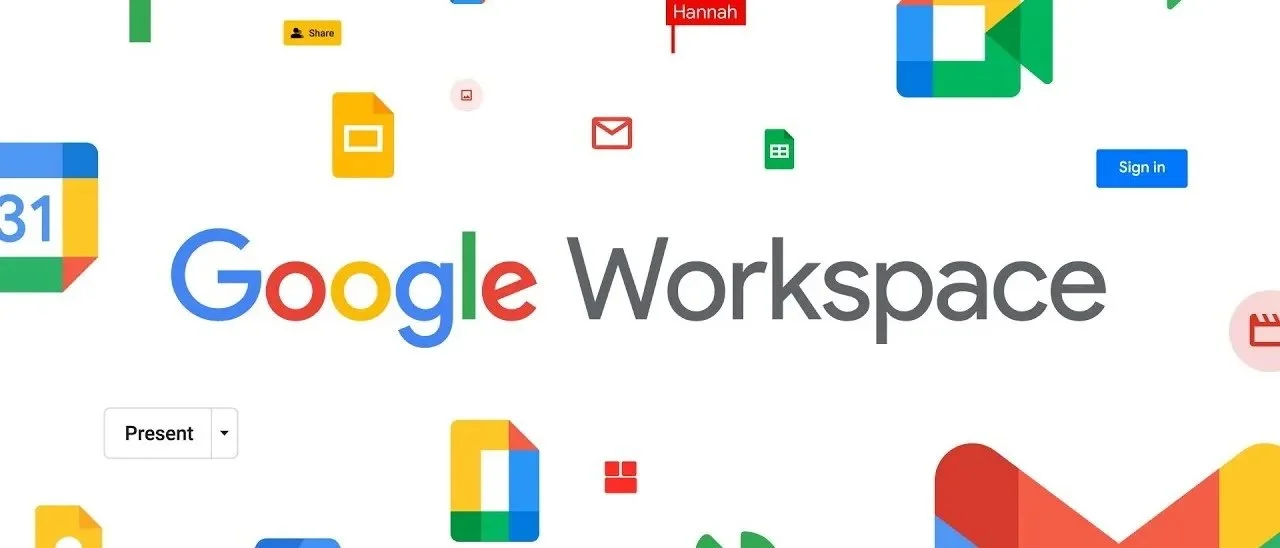Google Workspace for Small Business: Powerful Tools and Smart Automations You’re Probably Not Using
Introduction
If you’re running a small business, there’s a good chance you’re already using Google Workspace (formerly G Suite). You write emails in Gmail, you store files in Drive, and you schedule meetings on your Calendar. But for many, that’s where it stops. It’s like owning a top-of-the-line smartphone and only using it to make calls. Most small businesses are sitting on an operational powerhouse and don’t even realize it.
The good news is you don’t need to buy a dozen new, expensive tools to make your business run like a well-oiled machine. This post will show you how to turn the Google Workspace you already pay for into a lightweight, intelligent operations platform. With the right mindset and a few smart automations, you can start winning back your time and focusing on what truly matters.
Why Google Workspace Is a Small Business Superpower
Before we dive into the “how,” let’s talk about the “why.” What makes Google Workspace so ideal for a small business?
First, it’s affordable and scalable. The per-user cost is a fraction of what you’d pay for separate, specialized enterprise tools. As your team grows, adding a new user is simple and cost-effective. Second, it’s an already familiar and unified ecosystem. Most people have used Gmail or Docs before, which means less training and faster adoption for your team. Everything is designed to work together seamlessly: Gmail, Drive, Calendar, Docs, Sheets, Forms, and Meet.
Third, it offers centralized security and admin controls, which is critical for protecting your business data, even if you’re a team of one. Finally, and most importantly for our purposes, it has easy integration with other essential small business tools. Think of Google Workspace as your central hub, and tools like Zapier, Calendly, PandaDoc, and Slack as the spokes that connect to it, creating a powerful, automated workflow.
The Most-Useful Google Workspace Tools for Ops & Automation
Let’s get practical. Here are the core Google Workspace tools and some powerful ways you can start using them to automate your operations.
1. Gmail: More Than Just an Inbox
Your inbox is likely your command center, but it can quickly become a source of chaos. Tame it with these features:
Tips:
Canned Responses (Templates): Do you find yourself typing the same email over and over? Use Gmail’s “Templates” feature to save your most common replies. A single click can answer frequently asked questions or send a standard follow-up.
Filters and Labels: Stop manually sorting emails. Set up filters to automatically label and archive emails from certain clients, categorize invoices, or flag urgent inquiries. This keeps your inbox clean and your mind clear.
Automations:
Auto-responders for Lead Capture: When a new lead fills out a form on your website, you can use a simple auto-responder to instantly send them a welcome message or a link to book a call.
Zapier Trigger: “New Labeled Email” → CRM or Spreadsheet Log: This is a game-changer. Create a filter that applies a label like “New Lead” to specific incoming emails. Then, use Zapier to watch for that label. When it appears, Zapier can automatically create a new entry in your CRM or log the lead’s information in a Google Sheet.
2. Google Forms: Your Data Collection Workhorse
Stop collecting important information via messy email chains. Google Forms is your go-to tool for structured data collection.
Use Cases:
Client Intake: Create a standardized form to gather all the necessary information from new clients. No more back-and-forth emails hunting for details.
Feedback Capture: Easily send out surveys to get feedback on your services.
Team Check-ins: Use a simple form for daily or weekly updates from your team to keep everyone aligned.
Automations:
Form → Google Sheet → Email + Follow-up Task: When a new form is submitted, the data is automatically logged in a Google Sheet. From there, an automation can trigger a personalized thank-you email to the person who submitted it and even create a follow-up task for you in your project management tool.
3. Google Sheets: The Lightweight Database
Think of Google Sheets as more than just a spreadsheet. It’s a flexible, lightweight database that can act as the backbone for your operations.
Use Cases:
Use it as a simple CRM to track leads and clients.
Create a project tracker to monitor deadlines and progress.
Maintain a quote log to keep track of proposals.
Automations:
Auto-populate Rows via Zapier: As mentioned above, you can automatically add new rows to a Sheet from a Google Form, a labeled email, or even an e-commerce order.
Google Apps Script: For those who are a bit more adventurous, Google Apps Script can automatically sort, clean, or validate data in your sheet, or even send a summary email of the week’s metrics every Monday morning.
4. Google Calendar: Your Time-Saving Ally
Your calendar doesn’t just track your time; it can actively save it.
Automations:
New Form Submission → Auto-create Calendar Event: When a client submits an intake form, automatically create a “Kick-off” event on your calendar to remind you to start their project.
Automated Reminder Emails: Use Zapier to send a custom reminder email 24 hours before a scheduled client call, reducing no-shows.
5. Google Drive: The Organized Filing Cabinet
A messy digital filing system is just as bad as a physical one. Use Drive’s structure to your advantage.
Automation:
Folder Templates for Clients or Projects: The most powerful automation in Drive is creating templated folder structures. When you get a new client, instead of manually creating the same five folders every time (“Contracts,” “Assets,” “Deliverables,” etc.), an automation can do it for you. This ensures consistency and saves you clicks. Zapier can connect to the Google Drive API to make this happen seamlessly.
6. Docs & Slides: Your Branded Document Hub
Use Docs and Slides to create standardized templates for your business.
Use Cases:
Create SOP (Standard Operating Procedure) templates in Docs so your processes are clearly documented.
Design branded proposal templates in Slides to create professional-looking quotes quickly.
Automation:
Integrate these with e-signature tools like PandaDoc or DocuSign. You can automatically populate a proposal template with client data from a Google Sheet, send it for signature, and have the signed contract saved back to the correct client folder in Google Drive.
Real-World Automation Examples You Can Build
Let’s put it all together. Here are a few real-world workflows you can set up to get a feel for how powerful this can be.
Example 1: The Seamless Client Onboarding Flow
The Goal: A new client fills out one form, and your entire onboarding system kicks into gear without you lifting a finger.
The Flow: Google Form → Google Sheet → Gmail → Google Drive Folder + Google Calendar Event
The Trigger: A potential client fills out your “New Client Intake” Google Form with their information.
The Log: The form submission instantly creates a new row in your “Client Log” Google Sheet. You now have a clean record of all your clients.
The Welcome: An automation triggers a personalized welcome email from Gmail to the client, confirming you’ve received their info and outlining the next steps.
The Organization: Simultaneously, a new client folder (e.g., “Client Name - Project”) is created in Google Drive, complete with your standard subfolders (“Contracts,” “Assets,” etc.).
The Reminder: A “Start Project” event is added to your Google Calendar for the following Monday, ensuring you don’t forget to kick things off.
Example 2: The Automated Weekly Metrics Recap
The Goal: Get a snapshot of your key business metrics emailed to you every Monday morning without having to dig for the data.
The Flow: Google Sheet → Automated Email
The Data Source: You have a Google Sheet where you track key metrics like new leads, closed sales, or website traffic. This data might be entered manually or populated by other automations.
The Automation: Using either Google Apps Script or Zapier’s “Scheduled” trigger, you set up a workflow to run every Monday at 8 AM.
The Report: The automation pulls the key numbers from the previous week from your Google Sheet and sends you a neatly formatted summary email. You start your week informed and ready to plan.
Example 3: Intelligent Lead Routing from Your Inbox
The Goal: Instantly get new leads out of your cluttered inbox and into a system where they can be properly tracked and followed up on.
The Flow: Gmail Label → Slack Notification or CRM Entry
The Trigger: You receive an email from a potential lead. Instead of just letting it sit in your inbox, you apply a Gmail label called “New Inquiry.”
The Alert (Option A): An automation immediately sends a notification to a Slack channel with the subject and sender of the email, alerting you or your team that a new lead has come in.
The Log (Option B): Alternatively, the automation can grab the lead’s information and create a new contact or deal in a more formal CRM like Airtable or HubSpot, ensuring no one ever forgets to follow up.
Bonus Tools That Play Nicely with Google Workspace
While Google Workspace is powerful on its own, its true potential is unlocked when you connect it to other great tools.
Zapier: This is the glue that holds all your automation dreams together. It connects thousands of apps and makes it possible to build these workflows without writing any code.
Loom: Perfect for async communication. Instead of typing a long update, record a quick screen-share video with Loom and embed it directly into a Google Doc or Sheet for your team to review.
PandaDoc: The best way to handle proposals and contracts. It integrates with Google Sheets and Forms to pull in data, making it fast and easy to send professional documents.
Calendly: While Google Calendar has its own appointment scheduling, Calendly offers more advanced features and syncs beautifully with your calendar and forms.
Common Pitfalls to Avoid
As you start building, watch out for these common traps:
Using too many separate tools. Before you buy a new piece of software, ask yourself: “Can I do this within Google Workspace?” Often, the answer is yes.
Lack of structure in Drive. A messy Google Drive is a productivity killer. The solution? Use the automated folder template system described above to keep things organized from the start.
Not documenting your automations. When you build a workflow, take five minutes to write down how it works in a Google Doc. Store these process docs in a shared Drive folder. When something breaks or you need to make a change, you’ll be glad you did.
Final Thoughts
Google Workspace is not just for email and documents—it can be the operational heart of your small business. You don’t need a giant, complicated tech stack to be efficient. You just need a smart one. By leveraging the tools you already have and connecting them in intelligent ways, you can eliminate busywork, reduce errors, and free yourself up to do the work that really drives your business forward.
Imagine ending your workday feeling accomplished, not just busy. That’s what a well-oiled operational system can do for you.